How to Activate or Enable 2 Step Verification
-shubham negi
the 2 steps verification provides you a good secure layer over your facebook account.. it has been launched keeping in mind that the user can get more assure about securing his or her account.. this is little bit complicated because it has been not implemented in all the countries.. there is a way of getting this also on your account by this way way..
How this verification works?
in normal case the security is provided through asking a password to login but in this first the password is asked for then there is a process in which text is sent to your cellphone which is randomly generated and have to filled for further proceedings providing a secure layer over your account..
How to Add this in countries where it is disabled?
here you need a proxy of a country where this is enabled(ex. UK)
changing proxy-
changing proxies can be in different ways but the best one is to change the proxy of your firefox browser so that the default setting remain saved..
To change proxy settings (open firefox)
open Tools--->"Options'---->"Advanced" --->and then "Settings"
after that go to manual proxy settings and enter the proxy from the countries where this is available..
here above the proxy used is of UK!!
get these proxies from www.HideMyAss.com for free..choose the best proxy with with good connection speed..
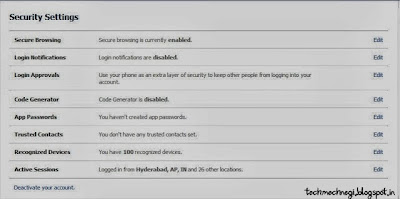 **it should be noted that using other proxy is not safe as it can be monitored and it's not safe to make transactions through it...
**it should be noted that using other proxy is not safe as it can be monitored and it's not safe to make transactions through it...
After saving the settings ..
login your Facebook account and goto "Account settings" --> "security settings"
account settings directly from here [official]
and security settings directly from here[official link].
As soon as you open the security page you can see the "Login Approvals" if you can't see there is something wrong in proxy..so try other one..
Click on "Login Approvals option".
Click on Get started to activate your mobile for Two Step verification on your account!.
If you want to setup your smart phone to receive the random codes generated.by Facebook app then select the "Android,iPhone options. or if you wanna setup with mobile sms then you can click on other option.
for mobile sms so we are choosing other option.
Select the "other" options and then hit on "Continue"
after clicking on "continue" button Facebook sends you a text message to your mobile registered with Facebook and asks you to enter the code received to your mobile no.
after entering the correct code this is activated...
So it becomes impossible for others to get access to your account unless they have your cellphone code with themselves!!






+Security+Settings+-+Mozilla+Firefox.jpg)
Comments
Post a Comment